Desktop
Download#
Of course the first step to getting Trilium installed is to download it. Jump over to the latest release on GitHub and download the one appropriate for your platform. If you're not sure, use the list below as a cheat sheet. The * is a placeholder for the current version number of Trilium.
- Windows =>
trilium-windows-x64-*.zip - Mac OS =>
trilium-mac-x64-*.zip - Linux =>
trilium-linux-x64-*.tar.xz- Alternatively for debian-based distros you can use
trilium_*_amd64.deb
- Alternatively for debian-based distros you can use
Extract#
Now that you've got that downloaded, you'll need to extract the archive to somewhere on your computer. It doesn't have to be the final destination of where you want to store Trilium because the app itself is portable and can be run from anywhere. Because of that, Trilium does not have a traditional “installer” process, so extraction is kinda the final step. If you want Trilium to feel more like a natively installed app, check the Psuedo-Install section below.
Windows#
On windows, you can double click the .zip file then use the compression tools to extract.
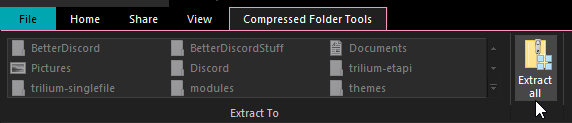
Then after walking through the extraction process you should be left with a folder like this.
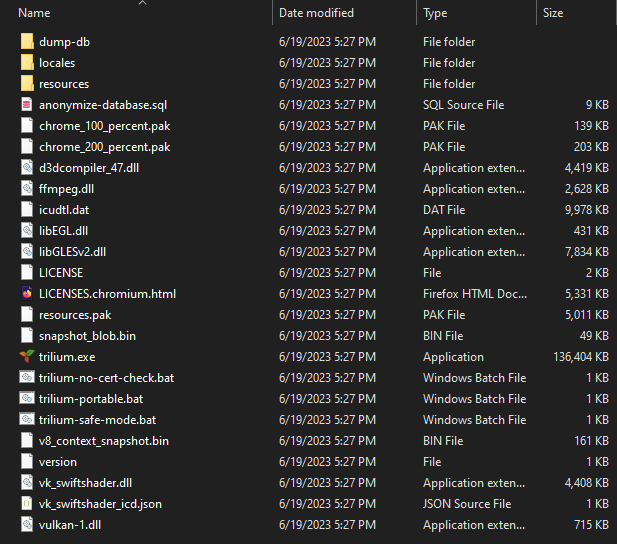
You can move these files anywhere you want in your filesystem, just double click trilium.exe to start it up. If you want it to feel more like a classic app, check the next section.
Mac OS#
Extracting on Mac OS is as simple as double clicking the .zip file and dragging the Trilium Notes.app out onto your desktop.
Linux#
Since the linux build is distributed as a .tar.xz you can either attempt to open this via your GUI or via command. The GUI method should be straightforward if your system does support it, if not you can use the command:
tar -xf trilium-linux-x64-*.tar.xzBe sure to use tab-complete to target the correct file!
Psuedo-Install#
As mentioned above, Trilium is distributed in a mostly-portable form without a traditional installer. This means the typical shortcuts and searching that most apps have are not available here. However, there are some methods to improve that and make Trilium and your operating system perform more like it's a natively installed app.
Windows#
Windows has the most involved process for step and there are a couple different options because it can be done per-user, or for the whole system since Trilium will automatically store the data in a directory owned by the current user, there will be no overlap. Either way the process involves two main steps; finding a permanent location for the Trilium program files, and creating all the start menu shortcuts.
Permanent Location#
If you're going for a “just you” installation, place the files wherever you'd like. Preferably somewhere only you have access to. Some suggestions would be the Documents folder, your user folder, or even your desktop. Pick whichever you like, just make sure you take note of it for the next step.
If you want to “install” for all users, you should place the files somewhere everyone has access to. I personally picked C:\Program Files\Trilium Notes since Trilium is 64-bit.
Shortcuts#
For a “just you” installation, you'll want to open up your personal start menu folder C:\Users\<user>\AppData\Roaming\Microsoft\Windows\Start Menu\Programs replacing <user> with your Windows username.
For an all-users installation, you'll want to open the all-users start menu folder C:\ProgramData\Microsoft\Windows\Start Menu\Programs.
Now that you've got the right folder open, right click and create a new folder called Trilium. Open that folder and it's in here we will make our shortcuts.

Follow the on-screen GUI to create a shortcut to trilium.exe in the folder you created in the last step. After some time, Windows will reindex this folder and you will see Trilium in your start menu, and you'll also be able to search it immediately.
Mac OS#
Mac has the easiest process here. Drag the Trilium Notes.app you extracted in the previous step and drag and drop it into your Applications folder. It should then begin to appear just as any other app would.
Linux#
Make note of wherever you extracted the files and the location of the trilium binary. Then you can setup an alias in your terminal profile file or ~/.bash_aliases file.
alias trilium=/path/to/trilium &Save that and either relog or reload the session appropriately for your system (source ~/.bashrc works on many systems). Then you can just run trilium from the terminal at any time and it will open in the background due to &. As for how you might create a GUI shortcut, I would recommend checking out information specific to your distro.